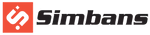One of the most common questions we get is “How do we transfer files from an Android tablet or mobile device to a computer and vice versa?”.
The question comes to mind as soon as you buy a new tablet, when you begin to wonder how you are going to copy all your songs, photos and documents onto your new toy.
Take three minutes to read this post and we shall walk you through 2 simple methods.
Method 1 – Use a USB cable
- Connect your Android device to a computer using a USB cable (most of the Android tablets come with a USB cable when you purchase it. Know more about the cables and ports for Simbans Tablets).
- An autoplay dialog will appear on your computer when you connect your device. If you do not see this autoplay window, go to “My Computer” and look for your device.
- Open your device folder. You can now move, copy and paste files to and from your computer.
- Close all file browsers on your computer once you have completed the transfer and disconnect the USB cable.
Method 2 – Use cloud storage (Google Drive)
One of the easiest and most convenient ways to view files on your Android device is to save your files on the cloud storage via your computer.
There are a number of service providers available on the market offering storage for free. For example, Google Drive, Dropbox and OneDrive.
Main features:
- Safely store your files and access them from anywhere
- Search for files by names and content
- Easily share files and folders with your friends and families
- Allow viewing files offline
To install Google Drive on your tablet or phone, follow the steps below:
- Go to Play Store from your tablet or phone
- Search for “Google Drive” and click install
- Start Google Drive after installation completed from the application menu
- Swipe from left to right on your tablet to show the menu bar and navigate between your drive, folders shared with you, google photos, recent files etc.
- Tap on the file to open.
On the other hand, if your tablet is broken, you can read our blog to backup your data before sending it off for repair or disposal.